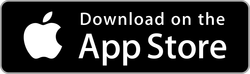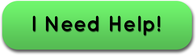NOTE: If using the app on an iPad make sure the iPhone or Mac/PC that normally syncs with your lost Fitbit is off
NOTE: If using the app on an iPhone that normally doesn't sync with your lost Fitbit make sure the iPhone that normally syncs is off.
NOTE: If using the app on an iPhone that normally doesn't sync with your lost Fitbit make sure the iPhone that normally syncs is off.
If you are having an issue with the app, please contact support before leaving a negative review. Reviews are anonymous and there is no way for us to respond or help you through a review!
Plan A - Don't unpair Fitbit from your iPhone or iPad
Step 1 | See my Fitbit
Step 3 | Celebrate!
Give the app a positive review. Thanks. Click here to leave a review
- In the Find My Fitbit app on the "Seen Devices" screen you should see your lost Fitbit listed.
- If your Fitbit doesn't appear, walk very very slowly. Pause a second or 2 between steps while walking with your iPhone or iPad running Find My Fitbit until your lost Fitbit appears on the screen. When your Fitbit appears - click on it
- Hold your iPhone or iPad in front of you and walk very very slowly around the area where you lost your Fitbit. Pause a second or 2 between steps.
- As you walk around Find My Fitbit app will display how close you are to the lost Fitbit using Cold, Warmer, and Hot indicators.
- Cold – You are not close to your lost Fitbit. Move in a different direction.
- Warmer – You are getting closer to your lost Fitbit.
- Hot – You are right next to your lost Fitbit.
- The signal from your Fitbit can travel through walls and ceilings, so your Fitbit could be directly above or below you on the next floor or in the next room when the indicator says Warmer or Hot.
- Watch the Last Seen time. The quicker it updates, the closer you are to your Fitbit.
- When Find My Fitbit app displays "Hot," you are within 3-5 feet of your lost Fitbit. Find your Fitbit, put it back on your wrist, and never take it off again!
- If your Fitbit isn't showing up, try Plan B below.
- Remember: the app can only find a Fitbit that is powered on and within 75 - 100ft away.
Step 3 | Celebrate!
- Click the "I Found My Fitbit" button to tell the world you found your lost Fitbit and how great the Find My Fitbit app is!!
Give the app a positive review. Thanks. Click here to leave a review
Plan B - Unpair Fitbit from your iPhone or iPad
Disconnect your Fitbit
- Go to Settings on the iPhone or iPad that is connected to your Fitbit when syncing.
- Make sure Bluetooth is enabled
- Click on Bluetooth
- Under MY DEVICES see if your Fitbit is listed
- If your Fitbit is listed click the Info icon next to your Fitbit's name
- On the following screen click "Forget This Device"
- Also make sure the Fitbit App is not running. If you're not sure how to quit an app here's how to "force it to quit - https://support.apple.com/en-us/HT201330
TIPS
- Find My Fitbit app does not know what direction to start looking for your lost Fitbit. You’ll need to walk around and try different directions before finding your Fitbit.
- Make sure to look in hard to spot places when the indicator reads "hot" - under the couch, piles of clothes, or even in the garbage can. Fitbits love to fall off in weird places!
- You Fitbit's radio signal can go through walls and floors. Check all floors.
Check out our FAQ page for more information.
FIND MY FITBIT © COPYRIGHT 2016. ALL RIGHTS RESERVED. | SITEMAP